In today’s digital world, securing remote access to your network is crucial. A VPN (Virtual Private Network) is an indispensable tool for ensuring your data privacy and security. The Synology RT2600ac router is equipped with robust features that make it an ideal choice for setting up a VPN. Whether you’re looking to protect sensitive information or ensure a secure browsing experience, understanding the necessary configurations for establishing a VPN on a Synology RT2600ac router is essential.
Virtual Private Networks (VPNs) create encrypted tunnels between your devices and the internet, offering enhanced security and privacy. The Synology RT2600ac router is designed to support these needs with its advanced features and user-friendly interface. By setting up a VPN connection on your Synology router, you can securely access your local network from anywhere.
Sujet a lire : Unlocking financial solutions for sustainable it growth
The Synology RT2600ac router runs on Synology Router Manager (SRM), a powerful operating system that includes VPN server capabilities. With SRM, setting up a VPN profile is straightforward and highly customizable, allowing you to secure multiple devices and control network access efficiently.
Setting Up the VPN Server on Your Synology Router
Before diving into the configuration, ensure your Synology RT2600ac router is connected to the internet and functioning correctly. Here is a step-by-step guide to setting up a VPN server on your Synology router:
A lire également : How do you configure a Dell XPS 13 for maximum productivity in a remote work environment?
- Access the Control Panel: Start by logging into the SRM via your web browser. Navigate to the Control Panel to begin the setup process.
- Install VPN Server: In the Control Panel, locate and install the VPN server package. This feature is essential for managing your VPN configurations.
- Enable VPN Services: Once the VPN server package is installed, you will see various VPN protocols such as PPTP, OpenVPN, and L2TP/IPSec. Choose the protocol that best fits your needs. For enhanced security, OpenVPN is highly recommended.
- Configure OpenVPN: To configure OpenVPN, go to the OpenVPN section in the VPN server interface and enable it. You will be prompted to configure settings such as the VPN access control, port number, and encryption options. It is advisable to use a dedicated port number and AES-256 encryption for optimal security.
- Export OVPN File: After configuring OpenVPN, export the ovpn file. This file is necessary for setting up the VPN client on your devices.
- Create VPN Profiles and Users: Create specific VPN profiles and user accounts within the VPN server settings. This step ensures that only authorized users can connect to your VPN.
- Test the Connection: Finally, test the VPN connection from a remote device to ensure everything is functioning correctly.
By following these steps, you will have a fully operational VPN server on your Synology RT2600ac router. This setup allows secure remote access to your network, safeguarding your data from potential threats.
Configuring VPN Clients on Multiple Devices
To maximize the benefits of your VPN server, you need to configure VPN clients on multiple devices. The following instructions will guide you through this process for various devices such as Windows, macOS, Android, and iOS:
- Windows:
- Download and install the OpenVPN client from the official website.
- Import the ovpn file exported from your Synology router into the OpenVPN client.
- Enter the login credentials created in your VPN server settings.
- Connect to the VPN and verify the connection status.
- macOS:
- Use Tunnelblick, a popular OpenVPN client for macOS.
- Follow similar steps as for Windows to import the ovpn file and configure the client.
- Ensure the VPN connection is established by checking the network preferences.
- Android:
- Download the OpenVPN Connect app from the Google Play Store.
- Import the ovpn file and enter your credentials.
- Connect to the VPN and verify the connection.
- iOS:
- Download OpenVPN Connect from the App Store.
- Import the ovpn file and configure the VPN client.
- Connect to the VPN and ensure your device is secured.
By setting up the VPN clients on multiple devices, you ensure secure connectivity across your entire network, enhancing the overall security and accessibility of your local network.
Understanding Advanced VPN Configurations
For those who require extended functionalities, Synology RT2600ac router offers advanced VPN configurations that can optimize your network’s performance and security:
- Smart Connect: This feature automatically selects the best Wi-Fi band (2.4 GHz or 5 GHz) for your devices to ensure optimal speed and connection stability. Enabling Smart Connect can enhance your VPN usage, especially when dealing with bandwidth-intensive applications.
- Multiple VPN Connections: The Synology router supports multiple VPN connections, allowing you to establish various connections simultaneously. This capability is beneficial if you have several users or devices that need secure access to the network at the same time.
- SSL VPN: Secure Socket Layer (SSL) VPN offers an alternative method of securing remote connections. It uses a standard web browser for connectivity, making it a convenient option for users who may not have VPN clients installed.
- IPv6 Support: Ensure your VPN configuration supports IPv6 to future-proof your network. IPv6 provides more IP address space and improved routing efficiency, which can enhance the overall performance of your VPN.
- WAN Port Configuration: Properly configure your WAN port settings to manage traffic and ensure a stable internet connection. This setting is crucial for maintaining a reliable VPN connection, especially if you’re accessing the network from multiple locations.
- Speed Optimization: Monitor and optimize your speed (Mbps) to ensure that your VPN connection is fast and reliable. This involves checking your internet speed, router settings, and ensuring that your VPN server is not overloaded.
These advanced configurations offer enhanced control and customization, allowing you to tailor your VPN setup to meet specific requirements and ensure a secure and efficient network.
Maintaining Security and Monitoring Your VPN
Once your VPN is up and running, it’s important to continuously monitor and maintain the security of your network. Here are some tips to ensure ongoing protection:
- Regular Updates: Keep your Synology SRM and VPN server up to date. Regular updates address security vulnerabilities and improve overall performance.
- Strong Authentication: Use strong and unique passwords for your VPN profiles. Enable two-factor authentication (2FA) for an added layer of security.
- Monitoring Tools: Utilize monitoring tools provided by SRM to keep track of your VPN connections and network activity. This helps identify any unusual activity or potential threats.
- Firewall Settings: Adjust your router’s firewall settings to limit access to the VPN server. This can include whitelisting specific IP addresses or blocking known malicious IPs.
- Access Control: Regularly review and update your VPN access control settings to ensure that only authorized users have access to the network.
By following these steps, you can maintain a secure and efficient VPN connection, ensuring that your network remains protected and accessible from anywhere.
Setting up a VPN on your Synology RT2600ac router is a comprehensive process that provides significant benefits in terms of security and remote accessibility. By following the outlined steps—installing the VPN server, configuring VPN profiles, setting up clients on multiple devices, and utilizing advanced configurations—you can establish a robust and secure VPN connection.
A well-configured VPN ensures that your data and network remain secure, even when accessed remotely. With continuous monitoring and regular updates, your Synology router will provide reliable and secure remote access for all your needs. Whether for personal use or business, a VPN on the Synology RT2600ac router enhances your network’s security and accessibility, offering peace of mind in today’s digital landscape.
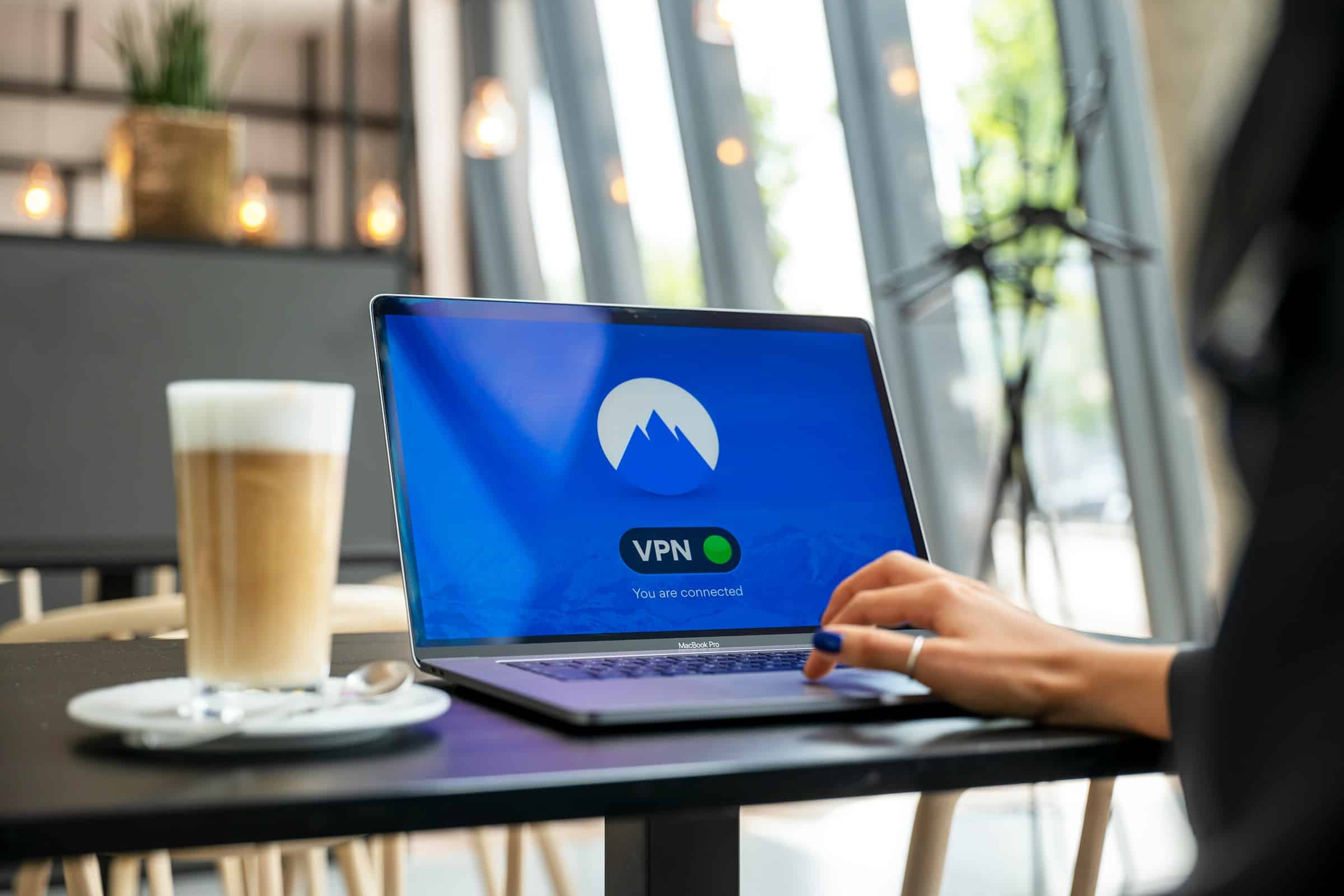
No Responses